Tweak Windows 11: Ten Useful Tips to get the most out of your OS
Want to tweak Windows 11? Windows 11 is the latest version of Microsoft’s Windows operating system, and it was released in October 2021. Windows 11 builds upon the foundation of Windows 10, with a focus on improving the user experience and introducing new features and capabilities.
One of the biggest changes in Windows 11 is the new Start Menu. The Start Menu is now centered and simplified, with a cleaner design and improved search capabilities. You can pin your favorite apps and files to the Start Menu, and it also includes suggestions for recently opened files and frequently used apps.
Another major improvement in Windows 11 is the introduction of Snap Layouts and Snap Groups. Snap Layouts allow you to quickly arrange windows on the screen in pre-defined configurations, while Snap Groups allow you to easily switch between different arrangements of open windows. This can be a real time-saver for users who frequently work with multiple applications and documents.
Windows 11 also includes a new Widgets feature that provides easy access to news, weather, sports, and other personalized content directly from the Taskbar. You can customize the Widgets to display the information that is most relevant to you, and it also includes a news feed that provides the latest headlines from your favorite news sources.
Microsoft Teams integration is another key feature of Windows 11. With Teams built right into the Taskbar, you can quickly join meetings and collaborate with colleagues without having to open a separate app. This can be particularly useful for remote workers who rely on video conferencing and collaboration tools to stay connected with their teams.
Windows 11 also includes improvements to touch support, with larger touch targets and more intuitive touch gestures. The Touch Keyboard has been redesigned with a more modern look and feel, and it includes new voice typing and dictation capabilities.
Other new features in Windows 11 include Auto HDR, which adds high dynamic range (HDR) to games that were originally created for SDR displays, and a redesigned Settings app that is easier to navigate and includes more intuitive search capabilities.
Overall, Windows 11 represents a significant improvement over its predecessor, with a range of new and improved features that can enhance the user experience and improve productivity. Whether you’re a casual user or a power user, there are plenty of new features in Windows 11 to explore and enjoy.
Tips to Tweak Windows 11
- Customize the Start Menu: Windows 11 comes with a redesigned Start Menu that you can customize to suit your preferences. You can add or remove apps and files, change the size of the menu, and even move it to the left or center of the screen.
- Use Virtual Desktops: Windows 11 comes with a built-in virtual desktop feature that allows you to create multiple desktops for different tasks. This can help you to stay organized and improve your productivity.
- Enable Dark Mode: Windows 11 includes a system-wide dark mode that can reduce eye strain and improve battery life on laptops. To enable dark mode, go to Settings > Personalization > Colors and select “Dark” under the “Choose your color” section.
- Optimize Performance: To optimize the performance of Windows 11, you can disable unnecessary startup programs, adjust visual effects, and manage power settings. You can access these options by going to Settings > System > Power & Sleep and Settings > System > Display respectively.
- Use Snap Layouts and Snap Groups: Windows 11 includes a new feature called Snap Layouts and Snap Groups that allows you to easily arrange windows on your screen. You can use this feature to organize your workspaces and improve your multitasking capabilities.
- Customize Taskbar: Windows 11 allows you to customize your taskbar by adding or removing app icons, adjusting the size of the icons, and changing the position of the taskbar on your screen.
- Change Default Apps: Windows 11 includes default apps for various file types and protocols. However, you may prefer to use different apps for certain tasks. To change default apps, go to Settings > Apps > Default apps and choose the app you want to use for each file type or protocol.
- Customize Notifications: Windows 11 includes a notification center that displays notifications from various apps and system events. You can customize the way notifications are displayed, which apps can send notifications, and even turn off notifications entirely.
- Change Default Apps: Windows 11 includes default apps for various file types and protocols. However, you may prefer to use different apps for certain tasks. To change default apps, go to Settings > Apps > Default apps and choose the app you want to use for each file type or protocol.
- Auto HDR: Windows 11 includes a new Auto HDR feature that improves the quality of your games and apps by automatically adding high dynamic range (HDR) to games that were originally created for SDR displays.
Remember that some of these tips to tweak Windows 11 may require some technical knowledge and may impact the performance or stability of your system. Be sure to create a backup or restore point before making any significant changes to your system.
Conclusion
Tweaking Windows 11 can help you to make the most of the operating system and improve your overall experience. By customizing the Start Menu, using virtual desktops, enabling dark mode, optimizing performance, using Snap Layouts and Snap Groups, customizing the taskbar, and installing third-party apps, you can create a Windows 11 environment that suits your preferences and enhances your productivity. Just remember to proceed with caution and create a backup or restore point before making any major changes to your system. Contact us if you have questions.


