Bulk Delete Archived Mail from Gmail
Bulk delete archived mail from Gmail simple instructions on how to accomplish it without a huge headache. My simple instructions will give you quick steps on how to bulk delete the emails you thought were deleted but really are in the archives.
Gmail’s archiving removes messages from your Inbox but keeps them in your account so that you can always find them later. But archiving is like moving messages into a filing cabinet for safekeeping rather than putting them in the trash can. Because if you are like me and really want the emails you DELETE actually to be deleted, then here are the steps you will want to take to delete them forever and turn the “archiving” feature off. Here is quick and easy instruction on how to bulk delete archived mail from Gmail.
How to Bulk Delete Archived Mail from Gmail
Step 1 – Turn the Gmail Archiving Feature Off
1. Log out of Gmail on your smartphone, computer or anywhere you are signed in.
2. Log into Gmail via desktop go to the top right of the main page and click on the gear icon >arrow down > select “settings”.
3. Go to Forwarding and POP/IMAP label and in the IMAP Access section:
• Select “Auto-Expunge off – Wait for the client to update the server.”
• Select “When message is marked as deleted and expunged from the last visible IMAP folder” and choose “Immediately delete the message forever”
4. Click on GENERAL tab > navigate to “Conversation View” select “Conversation view OFF” (you can turn this back on when you are done)
STEP 2 – BULK DELETE ARCHIVED EMAIL FROM GMAIL
1. Go to the folder INBOX> Label ALL mail that is in the INBOX by clicking the down arrow next to the “Select” (square icon) and select ALL.>then click on label icon>type in the name (I named mine FILE LATER>click on create new (create any label name you want, you can delete it later)
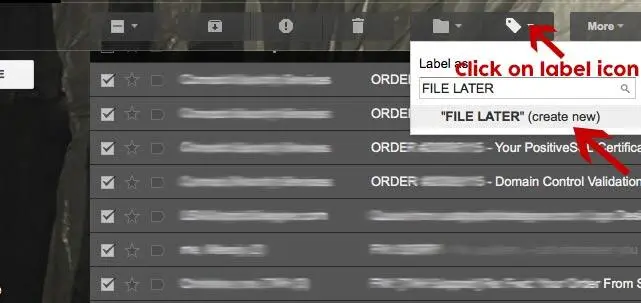
NOTE: Gmail allows you to select all your emails and not just the ones displayed on a single page. To make this selection, from the left sidebar on the Gmail site, select the folder in which you want to select all emails. At the top of the emails list, from the toolbar, click the down arrow next to the “Select” (square icon) and select ALL.
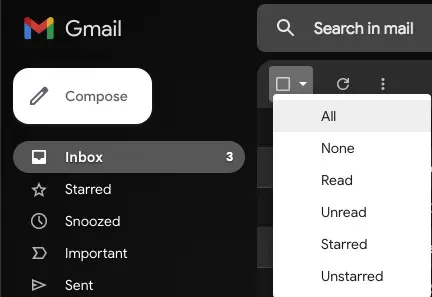
Then in the center of the screen click on the link says “Select all X conversations”

NOTE: If you want to keep your SENT folder emails, then you will need to tag them as well. Select the SENT folder from the left sidebar and click on the select all square – create a tag or use the original tag. It will NOT allow you to use a tag named Sent since the internal system uses it. I use Sent2.
2. Search for every message that HAS a label > type has:userlabels into the Gmail search box
3. Click on the “Select ALL” and Label ALL of the results with a new “LABELED” label (I named my label “Email to Keep”)

4. Type has:nouserlabels into the Gmail search box > select ALL > DELETE. Look through the emails and you should see all the emails you THOUGHT you deleted now in the TRASH folder.
6. Checkmark and Select ALL > EMPTY TRASH
7. Delete your “LABELED” label and the label you created for the emails that you had in your INBOX.
8. Turn “Conversation view ON” if you want it on and turned it off in Step 1.
For more information visit Gmails official Help site: https://support.google.com/mail#topic=7065107
Gmail’s archiving function serves as a useful tool for decluttering your inbox without permanently erasing pertinent emails. It acts as a digital filing cabinet, keeping messages handy for future reference. However, for those of us who prefer a clean slate and genuinely want certain emails gone, archiving is not an option. Use a straightforward method to bulk delete archived mail from Gmail, ensuring they’re permanently erased from your account.
Additionally, by adjusting settings, one can circumvent the automatic archiving process, aligning Gmail’s functions more closely with personal preferences. This ensures a more tailored email management experience, allowing users to maintain their digital space in a manner that best suits their needs.
If you found this article to be useful please consider sharing it on social media. Check out more posts about technology.

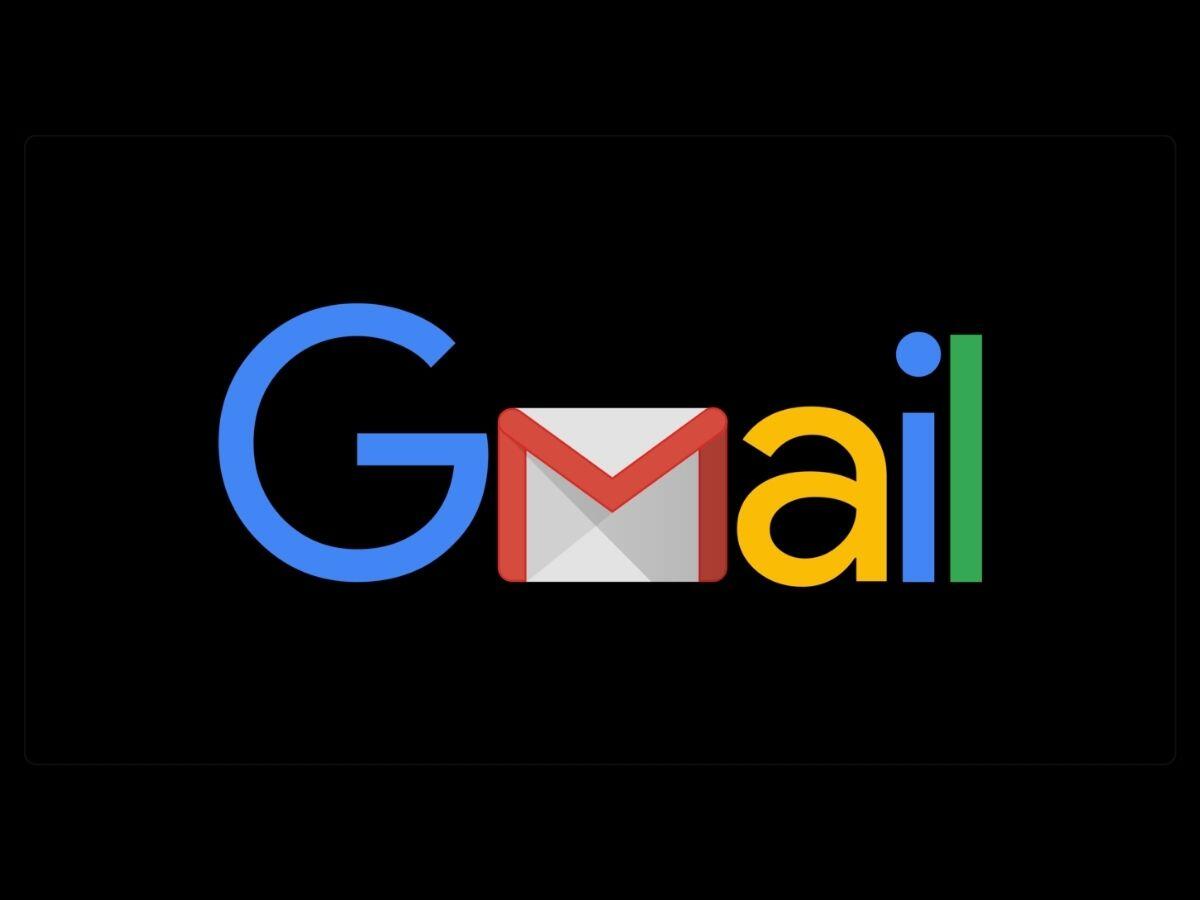
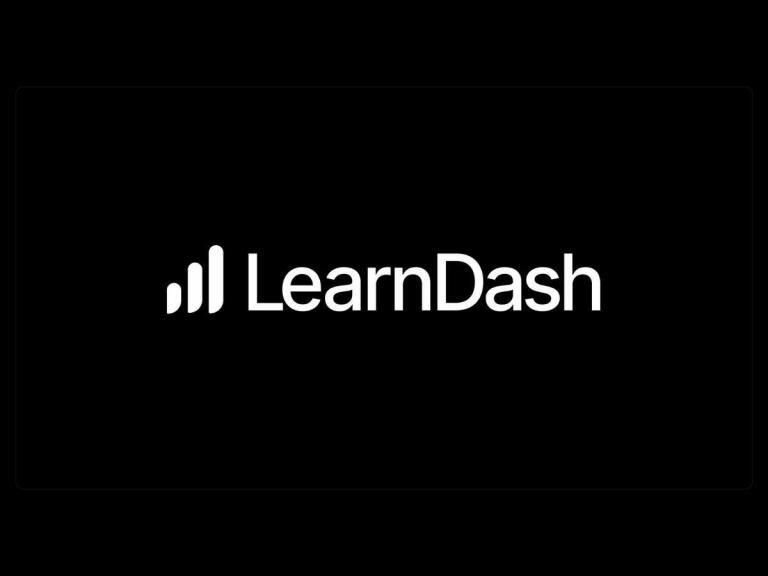


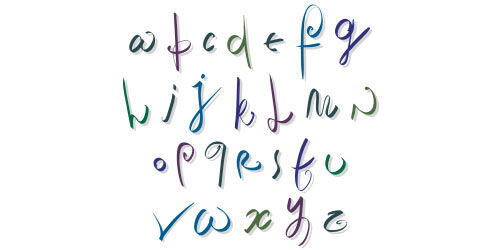
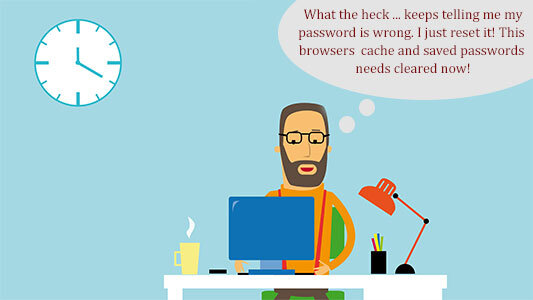
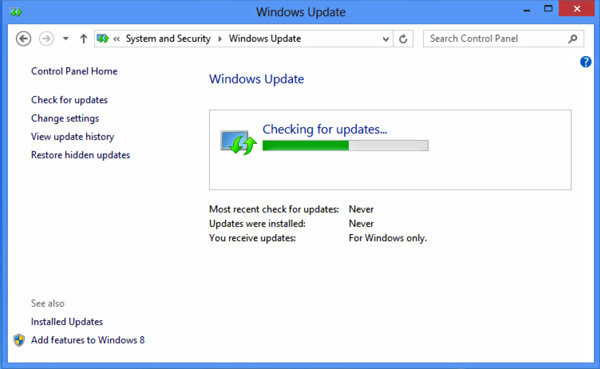
Thank you so much!
Great article, exactly what I needed.
Thank you, thank you, thank you. 🙂
…and they said it couldn’t be done – HA!
You are an absolute genius, and I thank you SO MUCH for writing these instructions. I had over 18k emails in my ‘All Mail’ folder and I would have never figured this out. What a complete hassle. Once again, thank you for taking the time to help the rest of us.
When I use the ‘select all’ checkbox, it’s only selecting the messages visible on the page (about 80) vs. the thousands I want to select in the entire inbox. Any idea how to select the entire inbox and not just what is currently on the page?
Gmail allows you to select all your emails and not just the ones displayed on a single page. To make this selection, from the left sidebar on the Gmail site, select the folder in which you want to select all emails. At the top of the emails list, from the toolbar, click the down arrow next to the “Select” (square icon) and select ALL.
hello, what about “sent emails” ? don’t they need to be tagged as well not to be mass deleted with the “non-marcked ” archived emails ?
Hi, Yes if you want to keep the emails from your sent folder, then you will want to tag them so they aren’t in the has:nouserlabels filter
I’m confused with the select all part (right now, gmail only seems to let me select one page of results to label). What am I missing?
Gmail allows you to select all your emails and not just the ones displayed on a single page. To make this selection, from the left sidebar on the Gmail site, select the folder in which you want to select all emails. At the top of the emails list, from the toolbar, click the down arrow next to the “Select” (square icon) and select ALL.
Dear Christine,
You are my personal hero. I think I owe you a gift card or some other thank you gift for this very valuable tutorial.
Sincerely,
Mark
Thank you for the kind words Mark. I’m glad you were able to benefit from the tutorial.🦈
~Christine
The archived emails are not identified in “all mail” as archived. How do you recognize them to delete without deleting not archived emails? They are mixed in with all emails. Also how can they be deleted from gmail on a smartphone if I have no computer or laptop. I went into “all mail” per other instructions but it left me dead in my tracks. There is no identifier differentiating between archived and non archived. Google could have done much better eliminating this unwanted folder or by placing the archive tab to swipe right instead of left with other tabs. If you swipe to far to the left it archives the mail. Pretty dumb I would say.
Hi Robert – This process can’t be done on a smartphone or tablet. You have to have access to your Gmail account via a computer to complete the steps listed in this post.
you are literally a lifesaver. i’ve been trying to figure this out for years, and have been deleting messages here and there but keep hovering at my storage limit. THANK YOU!
Thanks for the instructions on how to do this. I’ve been looking for a way to bulk delete mail from my Gmail account. This was the solution. Your website is useful. Thanks for sharing!
Thank you. Could you tell me why I have to sign out of Gmail on my other devices to do this? I’m no techie at all, so I’d love to know.
Hi Vonda – You want to be signed out of your Gmail/Google on ALL devices because those devices sync with your emails stored on Googles servers. If you are removing large amount of emails from your account and the devices are logged in the emails you are deleting may end up back into your Gmail account from being pushed from your other devices. Hope that helps.
Thank you for this! I was approaching my storage limit and then saw how many e-mails I had that I “knew” I deleted. I did have to go through the “select all, delete” step several times as it would never delete everything all at once – but I also had over 100K e-mails when I started this. But now I’m back to using only a few gigs of storage, thanks to you!
Christine –
Thank you so much, your instructions worked perfectly! I have been trying to figure this out for a loooong time. I work in IT and can usually find a good workaround or something, but Google makes it so hard. I had emails over ten years old in the annoying AllMail folder. Now they are gone, goodbye, *poof*. 🙂
I am going to fully switch to Outlook.com (using it partly now) as I hate that Google keeps everything and the interface is so outdated. I know a lot of people don’t like Microsoft but the interface and they way it works is what email should be. Not silly labels. One other bonus is that I use uBlock Origin in my browsers and looking at my Gmail page right now it’s blocking over 2,000 trackers. On my Outlook.com page it’s less than 100.